Tenant Hangar
Functionality
Tenant hangars provide a view of all tenant aircraft that belong to a given hangar.
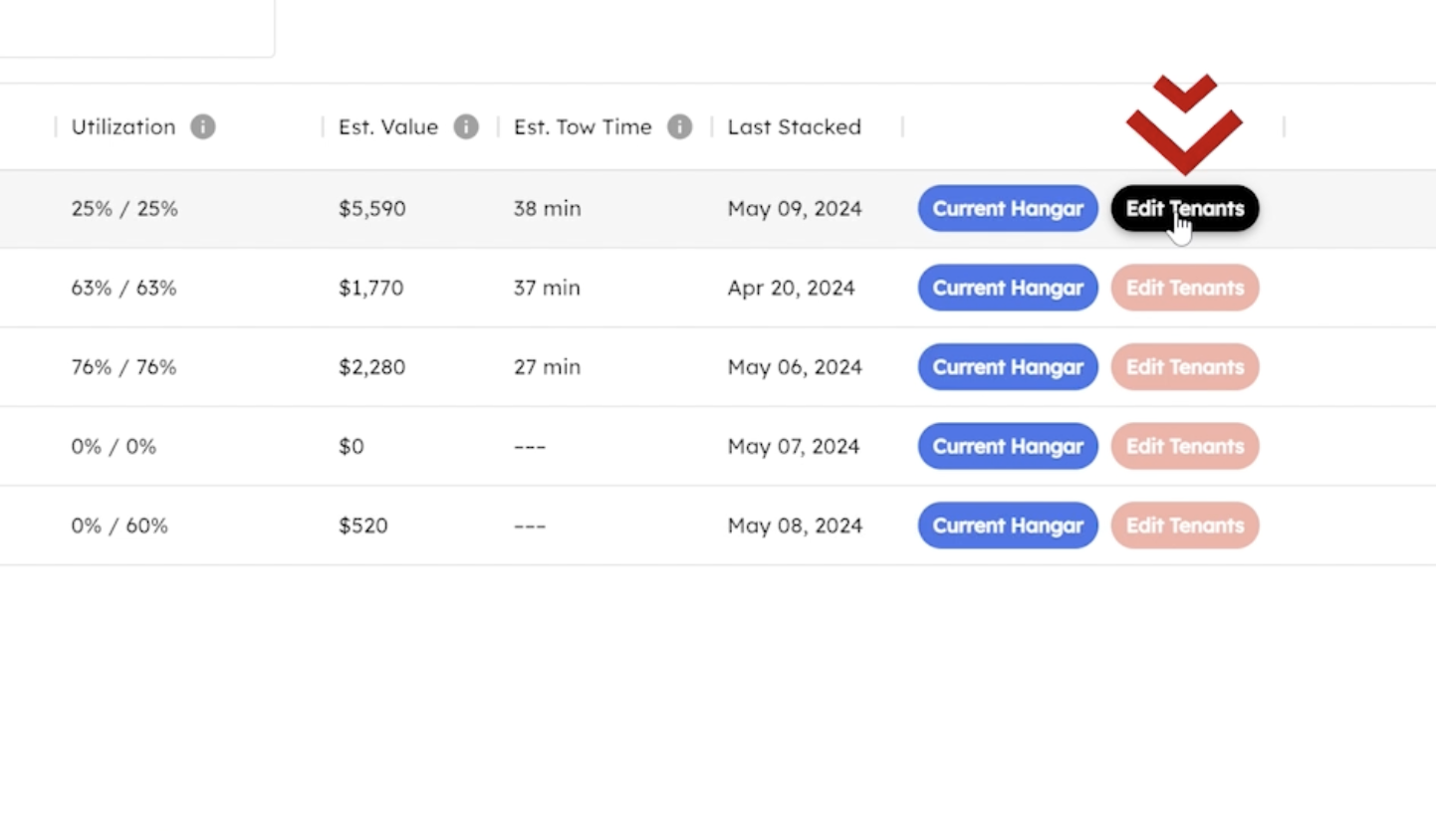
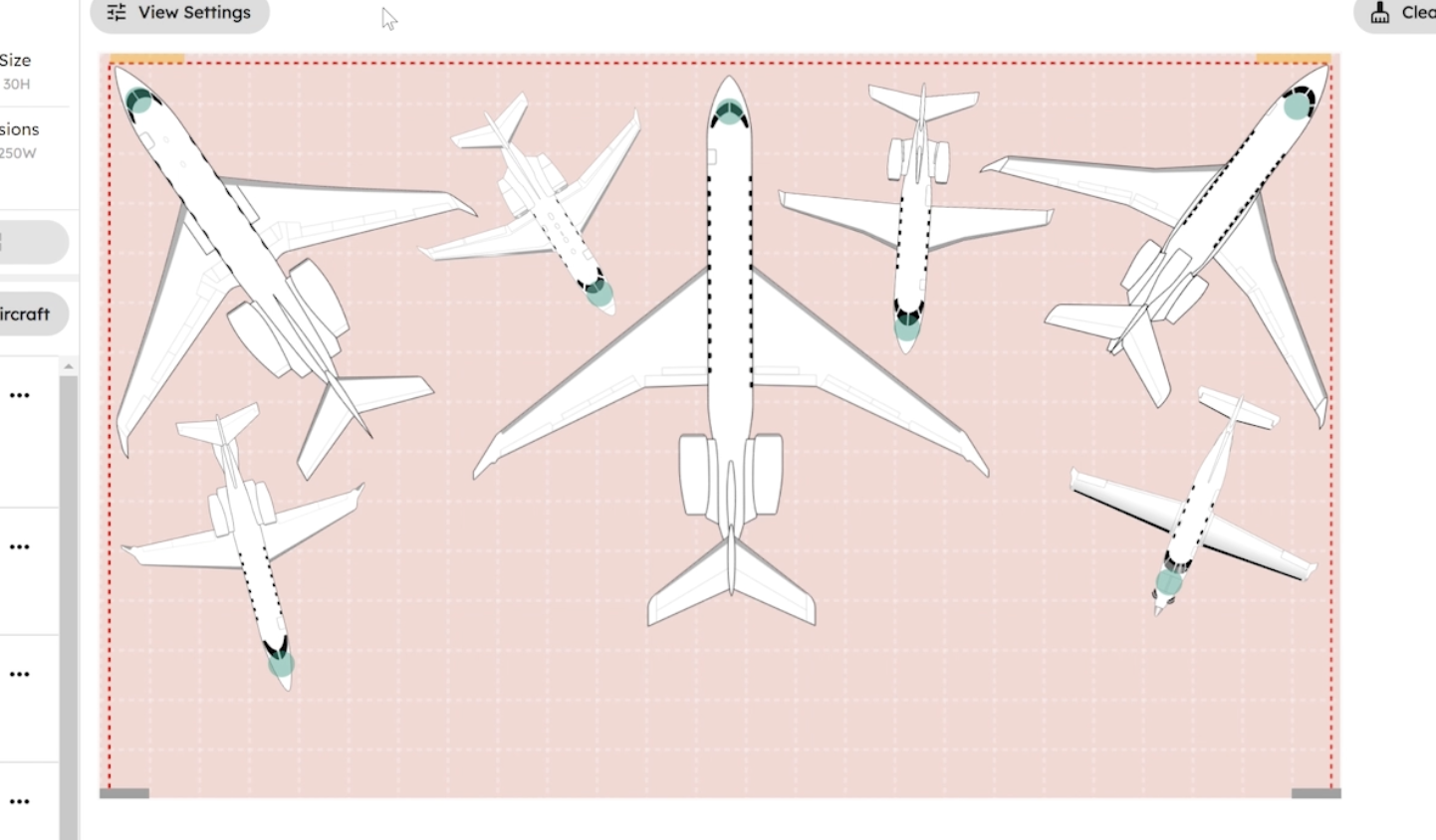
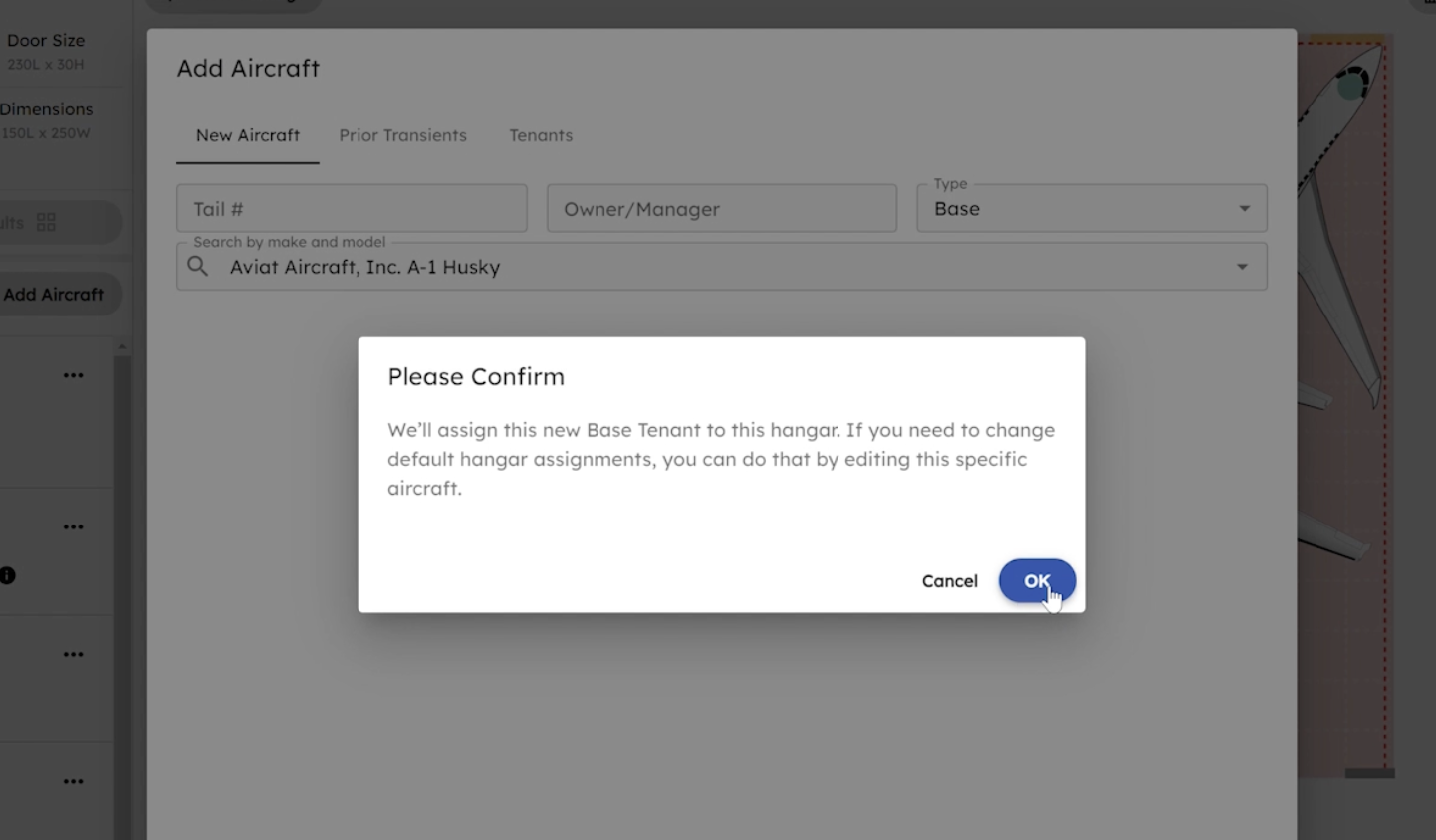
[Explanation] Tenant Hangar Purpose: It serves as a reference for when
all tenant aircraft are in the hangar simultaneously, which is an idealized scenario.
Hangar Overview:
- Current Hangar: Houses a mix of aircraft, primarily transients (temporary visitors).
- Tenant Hangar: Dedicated to aircraft that are permanent residents, known as tenants. You'll notice the tenant hangar by its peach-colored background and a reminder banner indicating it's the tenant version.
Using the Tenant Hangar:
- Adding Aircraft: When adding aircraft in the tenant hangar, they are automatically assigned as tenants. The system will confirm this with an extra warning and mark these aircraft with a green tow point.
- Managing Aircraft: If you want to switch back to the current hangar and make all aircraft tenants, use the "all tenant" button. This action:
- Clears the current hangar by deleting all aircraft.
- Imports all tenant aircraft from the tenant hangar back to the current hangar.
Practical Application:
- Even if all tenants are not present at the same time, the tenant hangar serves as a reference or starting point for organizing your hangar.
- For example, if certain aircraft like the Global 7500 or PC 12 are out flying, you can use the tenant hangar layout to place other tenants correctly, making it easier to stack transients later.
In summary, tenant hangars provide a structured way to manage permanent aircraft, offering a clear starting point for efficient hangar organization. If needed, you can always revert to the tenant setup with the "all tenant" button.